If you use a computer, you probably have dozens of software programs you don't even remember installing. But for most of us, our computing life is defined by three to four programs. I don't know what your third and fourth programs are, but I know the first two: email and your browser.
Regardless of age, station, profession or computing facility, email is the application almost all of us are familiar with and yet it is one of the most misused.
Email is a call to action. In business, email is used to make assignments, share and collaborate on documents, schedule meetings and garner consensus. And yet most of us treat it more like a giant junk drawer that we rummage through when trying to find that eyeglass screwdriver we threw in there last Thanksgiving.
Even though there are many better applications for many of these functions, most people are comfortable with email. So here are some tips on how to be a better email user and get more out of your inbox.
1. Make sure your email messages contain actionable subject lines. Cultivate this among the people you most often exchange email with. For example, if an email requires a response use a prefix in the subject line of RESPONSE REQUIRED followed by a specific subject. If email is only informational put an INFORMATION ONLY prefix on your subject. Whatever language you choose, make sure you are consistent and honest. If you overstate the urgency of email, your recipients will come not to trust your tagging. And truly urgent mail may be ignored.
2. Get the clutter out of your life. I confess that I have probably 3-5 services that I signed up at one point or another that send me emails every day. And every day I delete them without reading. Rather than clutter your inbox with emails you will never read - get to know rules. Rules are relatively easy to write and most email applications from Outlook to Apple Mail support them to some degree. Outlook gives you the most flexibility in customizing your rules.
3. Most mail apps also let you set up organizational attributes - like categories and color coding. Organize your categories/colors to suit your particular business or preferred way to work: set up categories for specific clients so you can easily find email that relates to a critical account; set different categories for different levels of urgency or response; or different categories for different business areas.
4. Use follow up flags on your email. These are great tools and, in Outlook, let you set up a custom reminder on an email that will pop up a message to remind you to do something related with that email. If you receive an email spelling out something you have to do by a deadline that is three weeks away, chances are you either assigned it to someone or you jotted down some note and then immediately forgot it. Set a flag to pop up four days before the task is due to remind you and pull up the email from the depths of your inbox where it has fallen.
5. Delete things once you've acted on them. Our inboxes are full of completed items, read email, things we looked at and no longer need. Delete them immediately to keep your inbox clear of those items that no longer require anything from you.
6. Email is really not intended to be a storage platform and many businesses establish quotas on mail to prevent that from occurring. Nonetheless, some email should be saved and others should be deleted. Have the wisdom to know the difference. Set up folders based on a file structure you understand - by client, by task, by sender, by subject - and whether you do it automatically with rules or do it manually, file the mail you need to keep. If you are a sales person, you may want to save emails from clients authorizing specific purchases. But you may not need the actual sales order if that has already been created in your main business system.
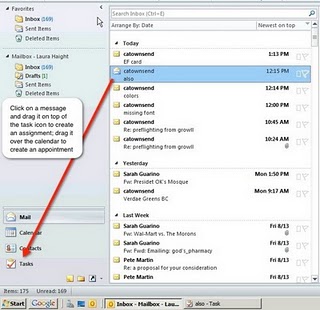
7. Turn mail into the action items they really are. In Outlook, by clicking on an email message you can drop it on top of tasks or the calendar icon to turn it into an assignment or a meeting. If you're a Mac user and you're using Apple Mail, if a message contains information that is identified as an appointment, you can click alongside of it and a drop down menu will appear that lets you add it to your iCal. If you use a GTD (getting things done) program - like Things or Evernote - you may be able to drag the email
message over top of the icon to create a new to-do item.
8. Don't spend your life in your email - it is far to easy to get distracted. Schedule times when each day when you'll devote yourself to working through email - assigning tasks, scheduling meetings, making assignments and filing important information.
9. When you shut it down for the day, your inbox should have 10-20 items at most.

10. I can hear you telling me that's impossible. So I ask you: Have you ever lost all your email? Mistakenly deleted things, your IT department did an upgrade and you lost your inbox, your mail file was corrupted? Initially, you panicked, but it didn't take long to just move on. The world did not come to an end.
It is possible to clear the clutter out of your work life and make your mail work for you - not the other way around.
-----
Want to learn more about how to save time for you and your employees with the tools you already have? Contact Portfolio to discuss custom training options.
