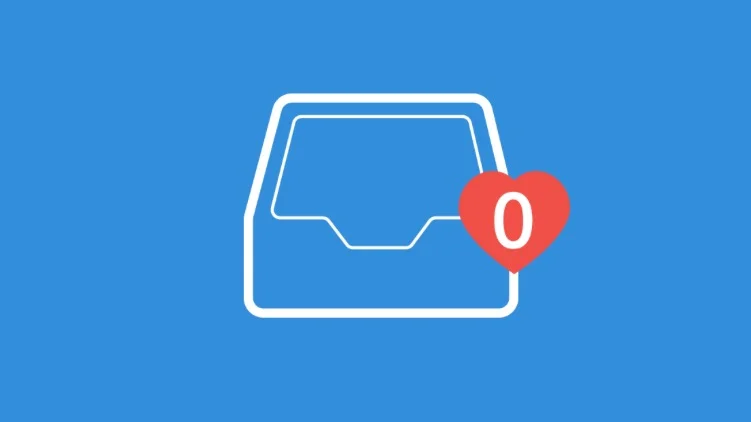Outlook hacks
Making email work for you? You already have the tools you need
By Laura Haight
Originally published as the Digital Maven by Upstate Business Journal
Who among us isn’t tortured by that nagging mail icon with the red badge of horror above it. Is it possible to have 1600 unread messages? Or no unread messages but an overflowing inbox of unhandled messages?
In the constant search for some solution, application developers are always coming up with something new. Still, the vast majority of business users are using some version of Outlook. Email is one of those tools that we just assume everyone knows how to use. So employees get little, if any, training on it. That probably explains why most of us only use the very most basic functions of email.
Here are four functions that have been in Outlook for years that can help you on your road to Inbox Zero and get better productivity from the app we love to hate.
Rules
While you may know that rules exist, you may not realize how full featured they are. Tell me if this scenario sounds familiar: You read an article on a blog and really like it. You subscribe. Although you don’t have time to read all the emails you get, you don’t want to unsubscribe. But, damn, that’s a lot of email.
An easy-to-write rule could test email as it arrives for anything from a word in the subject line or a sending domain, and move the email to a read later folder. Want to know what came in even if you don’t want to see it? Add a step to the rule to send you a desktop notification. A big step to a slimmed down email is to prevent messages that don't require your action or immediate attention from reaching your inbox in the first place.
Another pretty useful rule is for those of us who want to cover our butts. Set up rules for clients, contractors or employees. So that every email you send, can be copied to a specific folder for that recipient. That will let you clear out your sent mail regularly, knowing that you’ve kept copies at hand.
You can also create rules to clean up the mailboxes filling up because of the rules. Although Gmail and even Outlook 365 offer to “clear emails out your way”, they do it based on algorithms. Rules put that control in your hands.
Carbon copy cleanup
How many emails in your inbox aren’t even for you? CC emails can be significantly inflating your inbox and blocking your path to clarity. Create a CC-Inbox folder. Under Rules there’s an advanced option where you can select “where my name is not in the To box.” Then direct those emails to your CC-inbox folder.
Reply and delete
Lots of emails filling up the inbox have already been dealt with. We open the email up, send the response, and move on to the next one. Outlook has a solution for that called Reply and Delete. With the incoming message open, go to Quick Steps>Reply and Delete. Your response is sent and the original is deleted.
Convert emails to actions
We don’t send emails just to say hi. There are tasks involved: sign this document, read this report, meet with me. Tasks and Appointments are a part of Outlook, yet you see many users typing information from email into an appointment or task list. It’s so much easier than that. Click on a message and drag it to the calendar or task tab. Just drop it right in there. The message text is automatically copied over, then you can add others to a meeting and send the appointment to them, add a task due date, or - better yet - assign it to another staffer. And the email is gone! Converted to an action item with one click.
Cool, right? There are a lot of these not-so-hidden gems in Outlook. What’s your favorite?