By Laura Haight
Since my iPad and I embarked on our journey together, I've tried - really, really tried - to be totally paperless. It's a goal I have championed for years and, in various career incarnations, tried to move toward.
But there are those times and certain situations where my brain and hand just talk to each other and - unbidden and unstoppable - I reach for a pen and a notebook.
My paper notes are usually brief - jot down a phone number or email address, a few keywords or mind joggers, a quick task list.
So, I thought, maybe there's an app for that - an iPad tool to let me handwrite quick notes and export them to other tools. Many of the note-taking applications that I experimented with (see Working the iPad: Best Note-Taking Applications) had a component that allowed inking/handwriting, so I started there.
Here are the guidelines:

First, if you are a woman and you have any kind of fingernails at all, you will need a stylus. With any kind of protuberance at the end of your finger that blocks your fingerTIP from making full contact with the iPad surface, your writing results will be unacceptable. The screen shot at right of my inking without a stylus gives you a good idea of what the problem is.
Second, a note is meaningless if you can't get it out of the iPad and into some actionable form. This is the challenge with note-taking
applications as a whole and why - Steve Jobs would kick me out of the orchard for
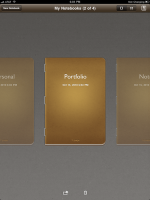 saying this - Microsoft's One Note remains the best note-taking app I've ever used and the standard by which all the others are judged.
saying this - Microsoft's One Note remains the best note-taking app I've ever used and the standard by which all the others are judged.Finally, it would be great if a good note-taking application also offered good inking features.
Most inking apps make a big deal out of offering different pen styles, different colors and line weights. That's important if you are drawing, but if you are note taking - that's not the higher priority. So if that's all they had to offer, I didn't consider them. Some of the many apps out there with inking capabilities are designed to let you express yourself more personally by handwriting your emails, or sticky notes. And I didn't consider those for this purpose either.
This narrowed my field down to four: Inkiness, Notify, SmartNote and Penultimate.

I had great hopes for Inkiness ($3.99) which I found through the Evernote Trunk - a collection of add-ons or affiliate apps that extend the functionality of Evernote. I don't think of Evernote as a note taking tool, but it is by-far the best tool for organizing information and keeping it tagged and accessible. The Inkiness app is lean - no vast selection of the design of the paper I am writing or drawing on, limited ink color choices and only three line weights are offered - fine, medium and broad - common fountain pen nib options. One nice feature is being able to select the way the way your fingertip or stylus will position on the surface both in terms of proximity to the virtual nib and also angle. So if you are right or left handed you can make adjustments to improve the accuracy and appearance of your notes.

Still you are forced to write HUGE. It seems that the stylus makes this unavoidable, no matter what line weight or nib selection you make. Inkiness does seemlessly transfer to Evernote, as well as Twitter (although why you would want to I haven't figured out yet), to email, your photo gallery or to the clipboard.
There are several real problems - or maybe it's more fair to call them limitations - with Inkiness. First, no wrist-safe zone. You really need this with the iPad or you have a lot of unwanted marks and distractions. Second, each note is one page. There is no note
book or file structure within the app itself. So if you are taking notes during a meeting and they spill over to a second or third page, those are all lose pages with no way to append them. If you use Evernote, there is a merge function, but if not you are on your own.
Bottom Line: Evernote users may put up with the shortfalls to the get the integrations, but anyone else will likely find this app is quite ready for prime time yet. I will, however, watch for updates.
Notify ($.99) is another Evernote Trunk find. This is a more full-feature
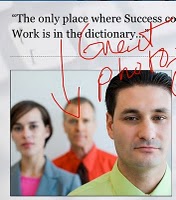
d program and it's big selling point is that you can import web pages, documents, pdfs and annotate them with your own handwriting and drawings and then export them back out - including to Evernote, Google Docs, Dropbox and Box.net. This is a useful program for annotating pdfs and web pages. It's got a wrist-safe area and a full array of pen styles, widths and even different colored highlighters. You can change your paper style (lined, legal, white, yellow) if that's a big driver for you.
One- and two-fingered operations let you draw boxes and circles. There are fairly thorough object manipulations available. Type handling also has some neat features like the ability to calculate simple formulas and to translate text into dozens of different languages.
You do have the ability to create tags for your notes within Notify and to perform a full text search if your notebook gets sizable.
Bottom Line: A lot of features, a good tool for annotating. Navigation confused me a little and I am still trying to figure out how to close a note.

SmartNote ($2.99). In my previous look at Note-taking apps, I found SmartNote to be the all around best product for note taking. This remains true and it will allow you to integrate inking with typing. SmartNote lets you create as many notebooks as you want so you can keep notes organized by topic (this would be a big plus for students). You can bookmark pages and notes to make them easy to find later, add audio recordings and use an array of pre-built widgets to add drawings, graphs, musical notations and more to your notes.
For students - especially those studying music, science or math - SmartNote is a must-have app. For business, there are a few challenges. The handwriting appearance is jaggy - even with a stylus - but gets better with experience. You only have two things to do with your notes/notebooks when you need to integrate them with other applications - Export a PDF or Email a page - which comes over as a .png file. Exporting a PDF gives you several good options: export the entire notebook or just specific pages or page range, include the notebook background or not, change the image quality to make the file smaller if you need it to be and email it or save it in a documents folder.
Your recordings can be emailed separately, but if you email the note any associated recordings do not come along with it.
Bottom Line: smartNote does a lot, but I started out looking for a quick way to take notes on the go. This is not smartNote's forte. Still if you're looking for a good note-taking program that you can work in 75% of the time, this may be it.
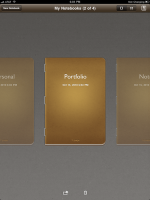

Penultimate ($3.99). This app advertises itself as the best handwriting note app in the App Store. Although it seems like you are paying more for the app that does the least, it's more that you are paying more for the app that focuses on doing one thing. The interface is simplicity - choose one of three line widths and six colors and start writing (or doodling, if the artistic spirit moves you). There are no boxes to get in the way, no questions of whether to type (you can't) or write. The fewer moving parts, the less to get in the way of the single purpose - taking some quick notes.
Bottom Line: It's odd as I look at my evaluation, but this is my favorite app for this purpose. Don't get me wrong: This is not an app for writing. You won't want to take copious notes in long meetings or lectures. And the export options are limited to email, which fails on one of the two things I was looking for - something to integrate with Evernote. So it seems unlikely that this should be my favorite. But its simplicity and ability to do the one thing well won me over. It looks and feels like exactly what I was looking for - a pen and a notebook.
Any of these four programs will fill the handwriting and note-taking role - some with more features, some with less. What those who like to write know is that ultimately it comes down to intangibles - the weight of a fine pen in your hand, the feel of the nib on quality paper. And so it does with these apps. If it feels right, go with it.
--------
Portfolio provides services to small businesses in communication, technology and training. Want to integrate iPads and iPhones into your business but worried about communication with your enterprise and legacy servers and software? Contact us for a free consultation about how to help your workforce be more mobile and more productive.
